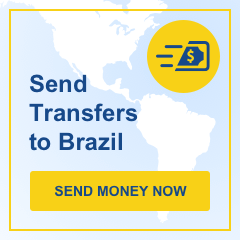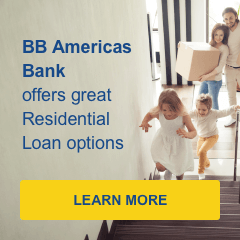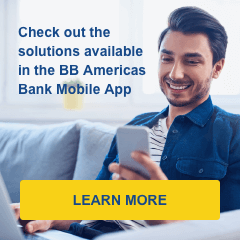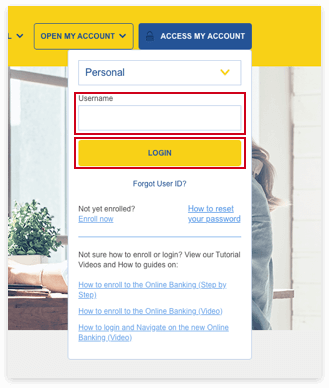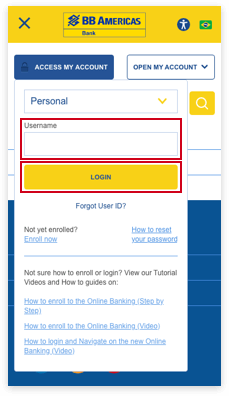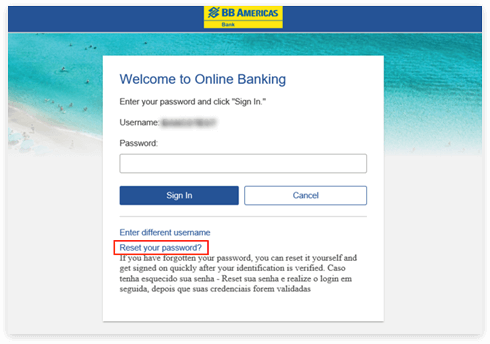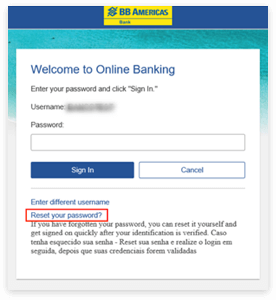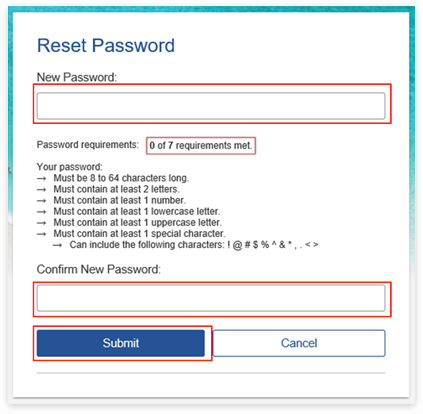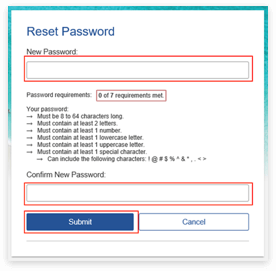Explore by topic
How to Reset your Password
1. Access the BB Americas Bank website, click on Access My Account and select Business.

2. Enter your Company ID and User ID and click Login.

3. You will be redirected to a new page. Click Forgot your password? to create a new password.

4. Before you can reset your password, you will need to confirm your identity by Security Code validation. There are two ways you can receive the security code: SMS Text or Phone Call.

5. To receive the one-time security code via phone call, select your desired phone number and click Continue. Upon receiving the phone call, we advise you to place it on mute, as the call is sensitive to noise. During the phone call, you will be asked to enter the security code that is displayed on you device’s screen. When the call ends, click Phone Call completed.

6. To receive your one-time security code via SMS Text Message , select Send a text message and click on Continue.

a. Enter your mobile phone registered with the Bank, following the guidelines below and click Send Text.
Note: For international phone numbers (outside the U.S.), change the Country/region, as indicated on the instructions below.

b. Enter the One-Time Security Code received via SMS Text Message on your phone and click Submit.

7. After your identity has been validated successfully, you will be prompted to create a new password following the requirements below, confirm the new password and click on Submit:
- Must be 8 to 12 characters long;
- Must include at least 1 upper case letter, 1 lower case letter, 1 number, and 1 special character;
- Cannot include spaces;
- Cannot include a character that repeats more than 3 times;
- Can include the following characters: ! @ # $ % ^ & * ( ) _ + = | / ? ; : . } { – [ ]
- Is case sensitive.

8. Your new password has been successfully created. Click on Sign In to login to your Business Online Banking account.